Resetting PharmaClik Rx Password for Locked-Out Users
Password Expiry and Locked Account (Province Specific)
AB, ON, MB—Password expires after 90 days and ten (10) failed login attempts allowed before account locks out.
BC, SK, PEI, NL, NB, NS, NB—Password expires after 60 days and six (6) failed login attempts allowed before account locks out.
Resetting Password
After either ten (AB, ON, MB) or six (BC, SK, PEI, NL, NB, NS, NB) unsuccessful attempts, a prompt will appear indicating that the user is locked-out of PharmaClik Rx. If locked-out, or a user cannot remember their password, only the PharmaClik Rx Administrator (ADM) can unlock them. The Administrator (ADM) user will set a temporary password, which the user will be prompted to change upon their next log on attempt.
To reset a PharmaClik Rx password for a locked-out user, do the following:
- Select More > Security. The ‘Security Login’ window appears.
- Enter the login credentials of the user who wishes to access the Security window. This user must be the Administrator (ADM).
- Select the OK button. The ‘Security Administration Facility’ window appears.
- Highlight the name of the user locked out (an L will appear next to the name of the user locked out, as shown in the image below).
- Select the Unlock button. The ‘Change Password’ window appears.
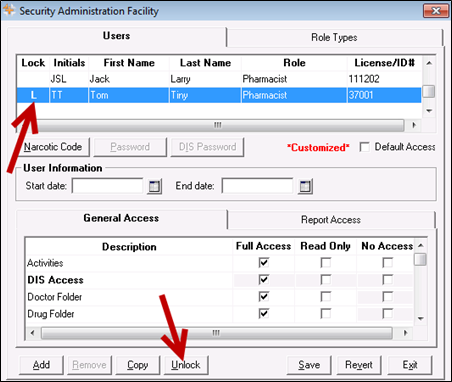
- Enter in a new temporary password.
- Select the OK button.
- Log off of PharmaClik Rx as the Administrator and have the user you just reset the password for log back in, using the temporary password created above.
- Upon login, a validation prompt will appear indicating you must change your password. Select the OK button. The ‘Change Password’ window will appear.
- Enter a new password and select the OK button.